Kingsoft Writer created WPS format which is a word document processor that is part of the Kingsoft Writer Software formats. You may be looking for a converter to help you convert PDF files to WPS. Bitwar PDF Converter has the tool to convert them for you. Just follow with the tutorial below and you will learn how to convert PDF to WPS easily.
Remember to download the software from the official website to enjoy all the PDF tools safe and secure!
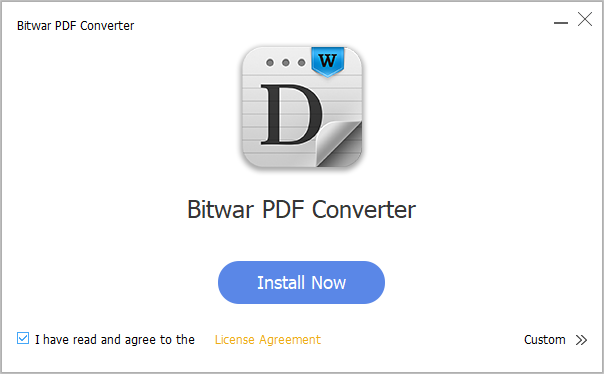
Step 1. After installation, launch the software.
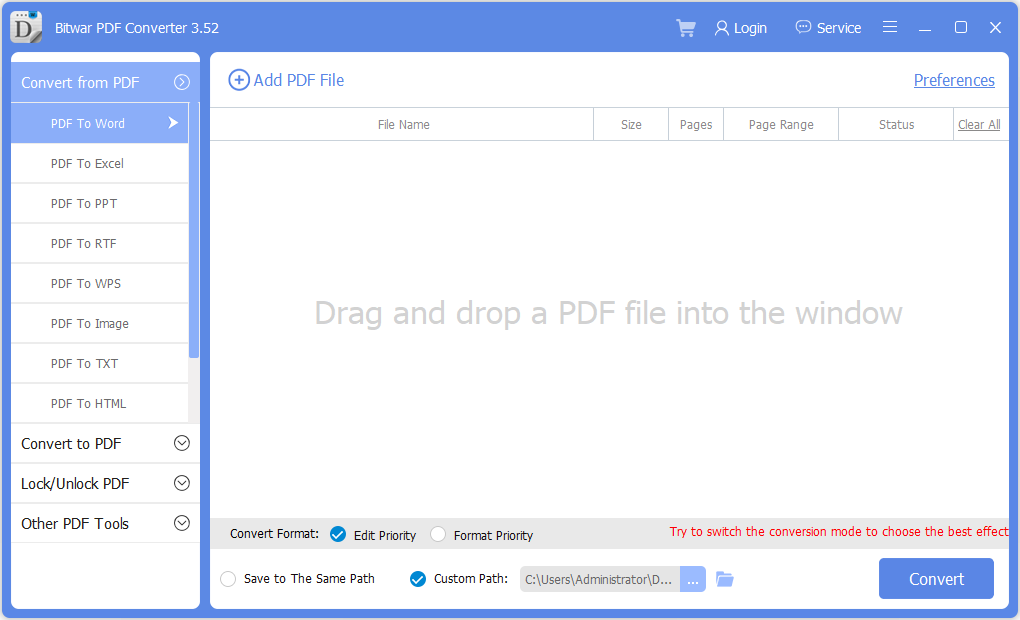
Step 2. At the main interface, choose Convert from PDF and PDF to WPS.

Step 3. Then, click Add PDF File to add in the PDF files that you want to convert.
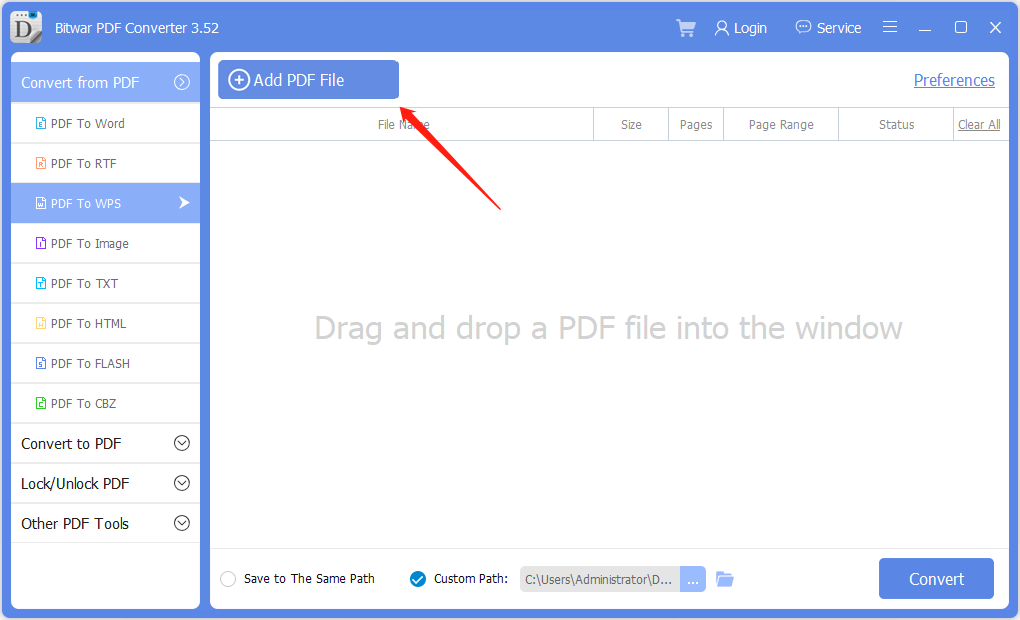
Step 4. After adding files, click Convert to start conversion.
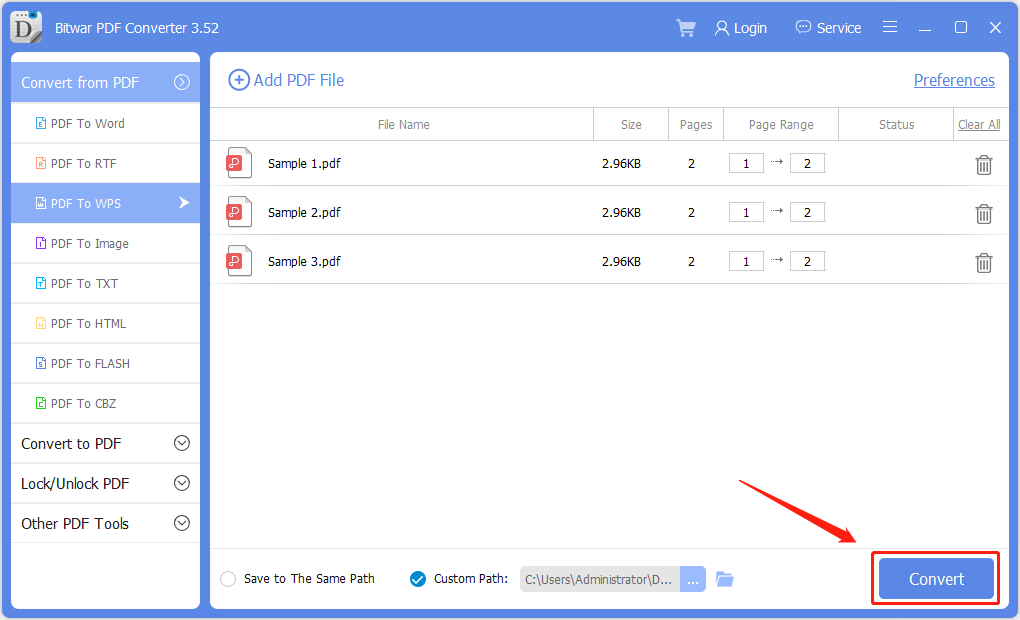
Step 5. Give some a few seconds for the PDF files to complete the conversion. Finally, you can click Open Files to open and preview the WPS format files.
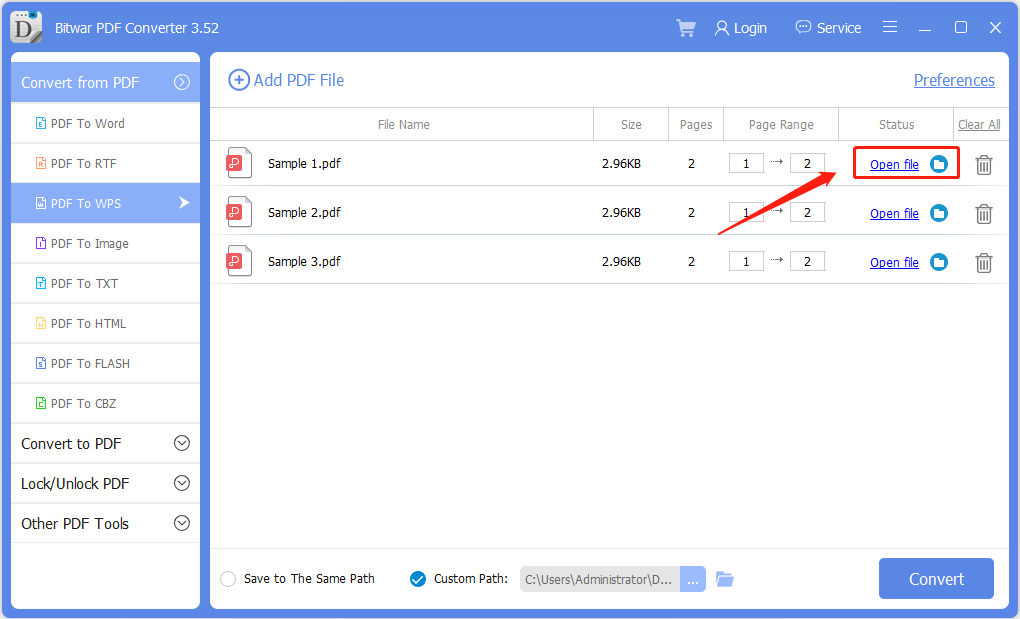
We hope you can successfully convert your PDF files through the steps by steps tutorial above. The whole conversion will just take you around a few minutes. If you still have further problems or questions, please contact our customer service to ask for help!
Support: [email protected]
Sales: [email protected]
Service Time: UTC 0:30 A.M – 10:00 A.M, Monday to Friday
Copyright © 2014 - Bitwarsoft All Rights Reserved.Contact | Privacy Policy | Terms & Conditions