Users are not able to edit any text or layout in a PDF file, which also includes the image. Therefore, Bitwar PDF Converter Software added a new PDF tool, PDF Image Extraction, to help allow users to extract images from PDF files easily. Follow the tutorial below to learn the steps to extract any pictures from PDF files by using the software!
Recommend all users to download the best and latest version of the software from the PDF official website or refer here on ‘How to Install Bitwar PDF Converter Software for Free‘.
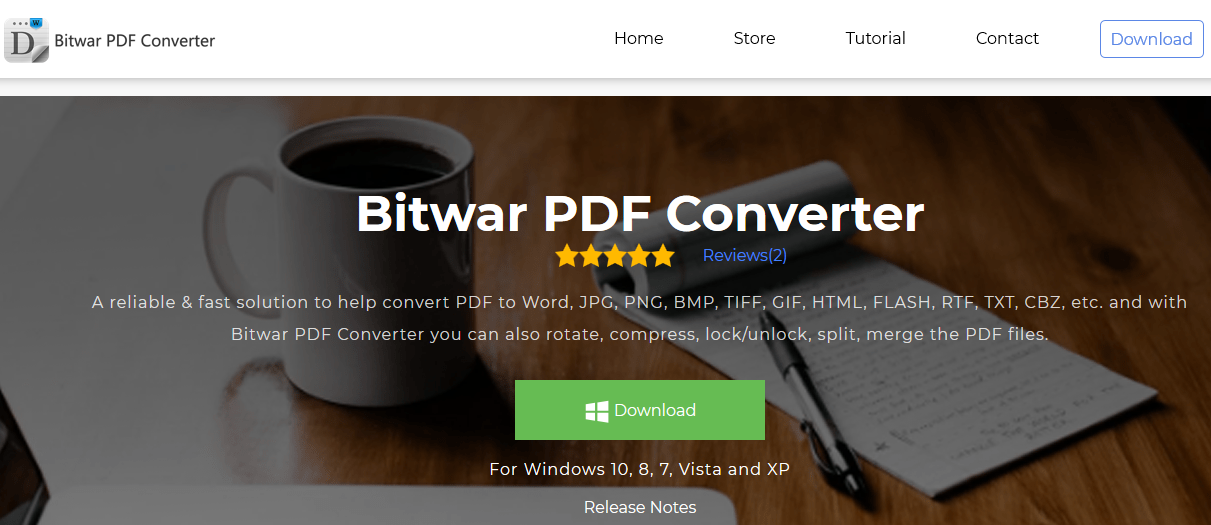
After you had finished download and install the PDF software on the system, please follow on with the steps below.
Step 1. Launch the software and go to Convert from PDF from the main interface. Choose PDF to Image.
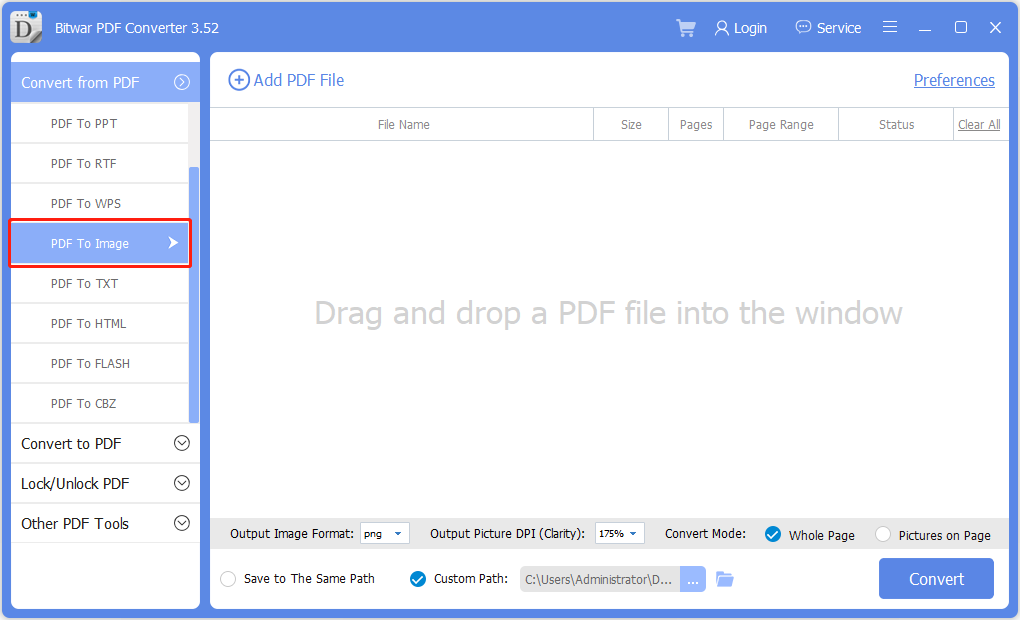
Step 2. Click Add PDF Files to upload the PDF file into the software.
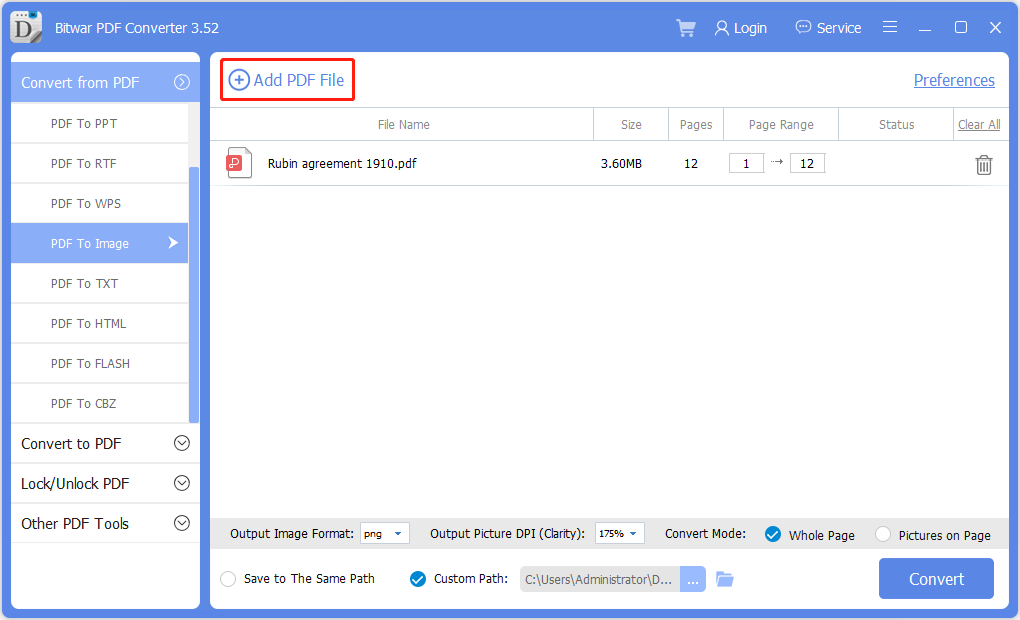
Step 3. After finish uploading PDF file, click Convert to start extracting the Image from the data.
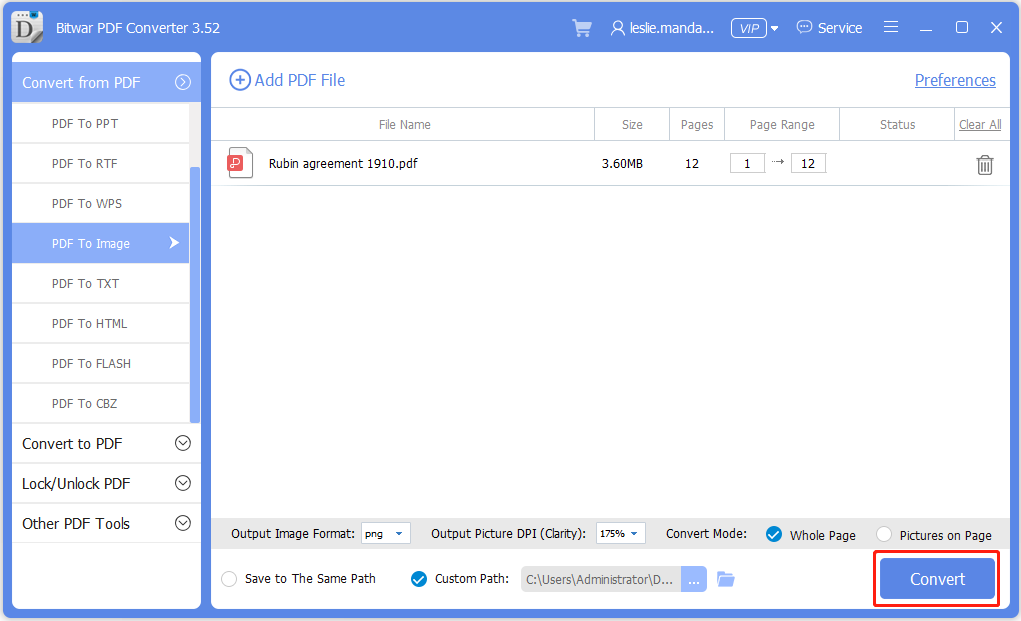
Step 4. Please wait patiently and click Open File when the conversion is complete to Preview the images in the directory folder!
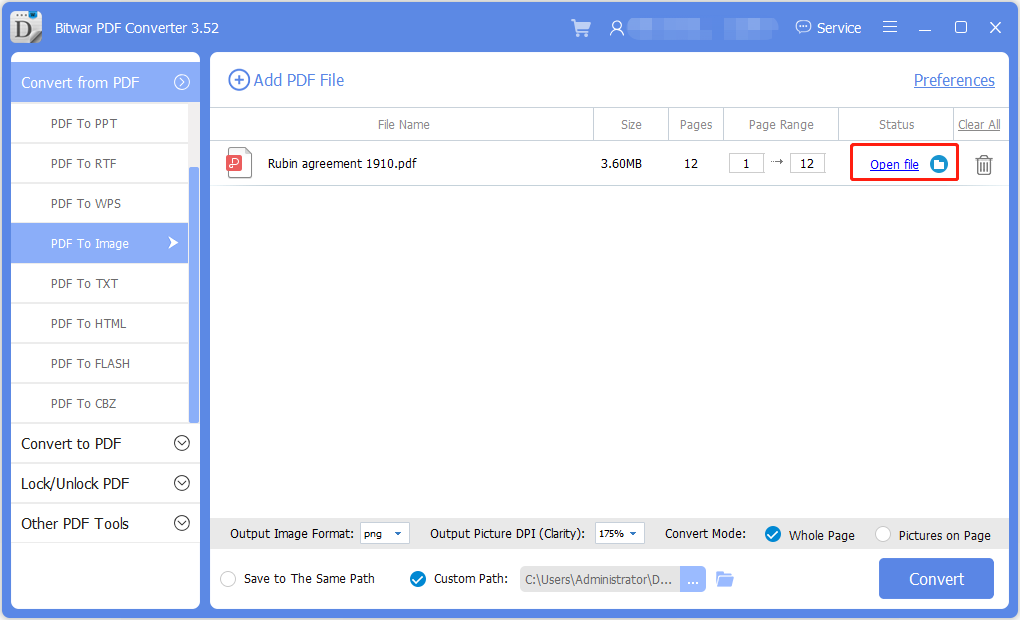
By following the simple tutorial above, users should be able to extract Image from their PDF files easily by using Bitwar PDF Converter Software. Suppose that there is an issue along the way when extracting the image from PDF, please contact our customer service to help you with your problem!
Support: [email protected]
Sales: [email protected]
Service Time: UTC 0:30 A.M – 10:00 A.M, Monday to Friday
Copyright © 2014 - Bitwarsoft All Rights Reserved.Contact | Privacy Policy | Terms & Conditions